ACCOUNT MANAGEMENT - USER ACCESS
You can manage new users from the "User Access" section on the "left hand" navigation.

Q Create a new user
New Users have full access to your account excluding (Bulk Controls, Domain Transfer Out, Locking and Unlocking domain names, Updating Account Details, Updating Domain Whois Details and Cancelling Services)
Click Create user

Complete the requested information and click “Add New User”

You will be presented with a success message

Q Manage an user
Click “Manage” beside the user you want to manage
Accounts set as inactive can be managed by clicking “Show Inactive Accounts”


Make the updates and click “Update User”
- Active – this user can login
- Inactive – this user cannot log in (this should be used if staff are on long term sick or leave)
- Remove User – this user's info will be fully removed from the database.

You will be presented with a success message

Q When logged in as a secondary user
Secondary users can retrieve there password by clicking the “Forgotten your password” link on https://controlpanel.easyspace.com and entering there username

You can manage your own credentials from the “Your Details” section of the left hand navigation
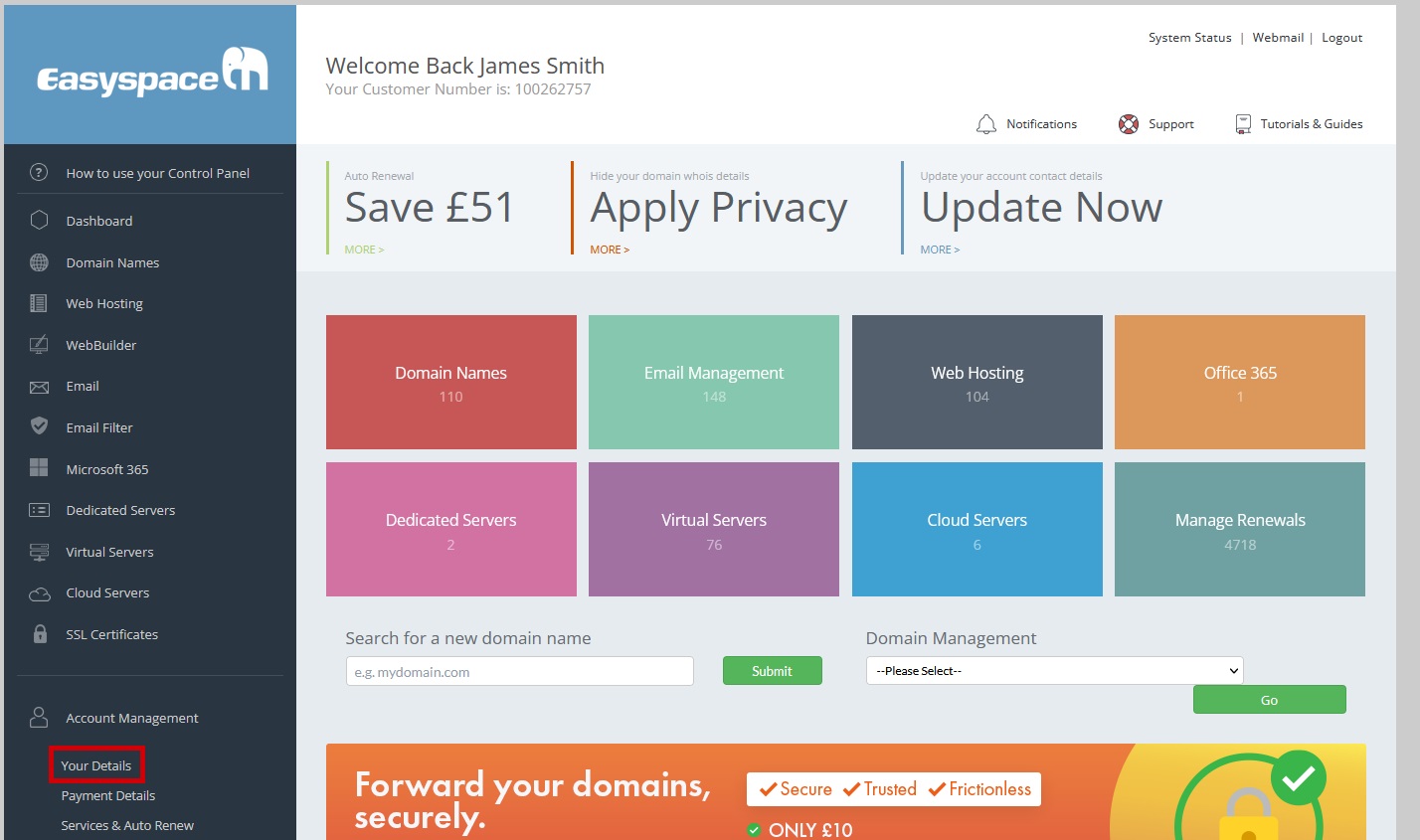
Make any changes and click “Update User Details”

You will be presented with a success page

Information on how to setup Two Factor Authentication for your user can be found by visiting our Multi Factor Authentication (MFA) Help Guide
