TO EDIT YOUR SETTINGS IN OUTLOOK 2003 (POP)
1

Start Microsoft Outlook 2003 from the start menu. Click Tools, and then click Email Accounts

2
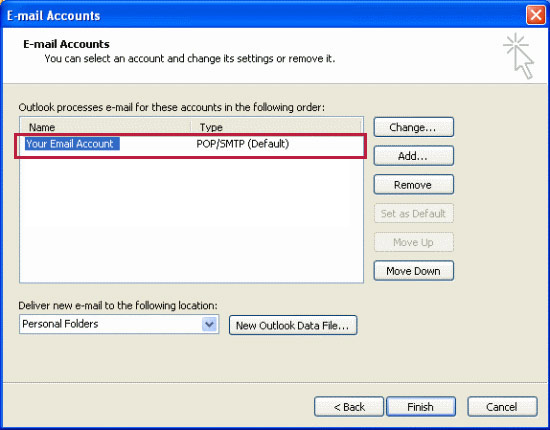
Select your email address from the list then click Change
your.name@domain.com
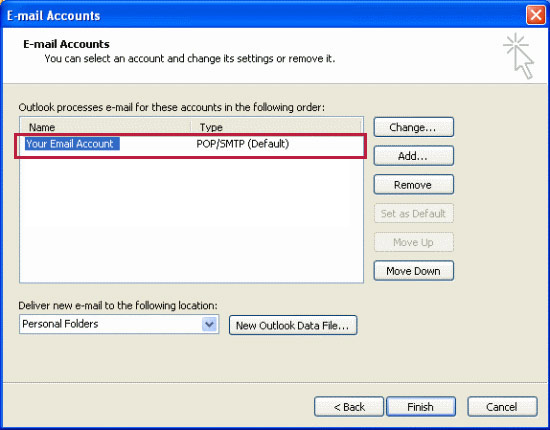
3

The following information should be changed
SERVER INFORMATION |
|
|---|---|
| Incoming Mail Server | |
| FROM: | pop.********.*** |
| TO: | pop.iomartmail.com |
| Outgoing Server | |
| FROM | smtp.********.*** |
| TO: | smtp.iomartmail.com |
LOGON INFORMATION |
|
|---|---|
| FROM: | username |
| TO: | Your email address or the username configured in your CP. |
Tip – keep the username the same – and simply add "@yourdomain.com" to it.
Your Name
your.name@domain.com
pop.iomartmail.com
smtp.iomartmail.com
your.name@domain.com

4

Click on More Settings.
Your Name
your.name@domain.com
pop.iomartmail.com
smtp.iomartmail.com
your.name@domain.com

5
Select the Outgoing Server tab. Then check the box beside My outgoing server (SMTP) requires authentication and Use same settings as my incoming mail server. 
Click OK
7
Click Next
8
After the test account settings check has finished click Close. 
9
Click the Next button
10
Click the Finish button
