TO EDIT YOUR SETTINGS IN WINDOWS 8 MAIL (IMAP)
1

In the Mail app, swipe from the right-hand bezel of the display towards the centre to bring up the Charms bar, and tap Settings at the bottom.

2
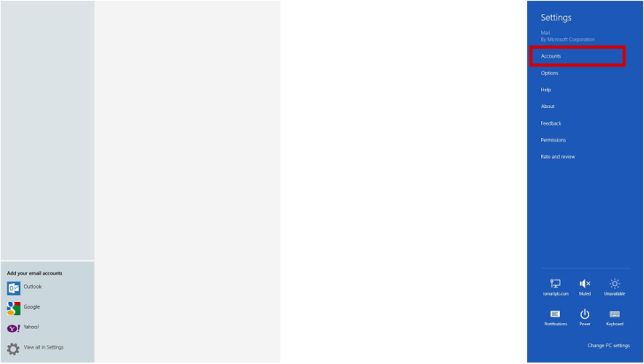
Underneath Settings, tap Accounts.
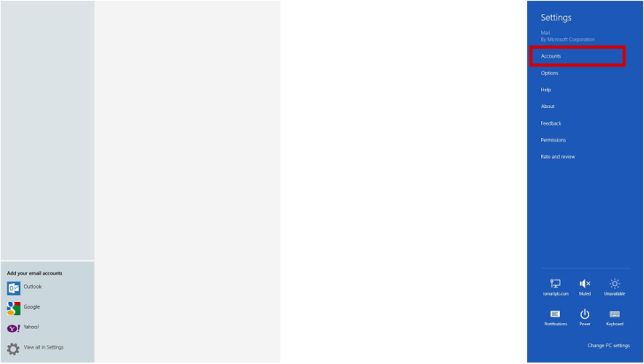
3

Underneath Accounts, tap The account you want to edit

4

Scroll Down until you come to User Info and Server Details
The following amendments need to be made
SERVER INFORMATION |
|
|---|---|
| Incoming Mail Server | |
| FROM: | imap.********.*** |
| TO: | imap.iomartmail.com |
| Outgoing Server | |
| FROM | smtp.********.*** |
| TO: | smtp.iomartmail.com |
LOGON INFORMATION |
|
|---|---|
| FROM: | username |
| TO: | Your email address or the username configured in your CP. |
Tip – keep the username the same – and simply add "@yourdomain.com" to it.
ADDITIONAL INFORMATION |
|
|---|---|
| Outgoing Server requires Authentication : | |
| Use the username and password to send and receive email | |
your.name@domain.com
your.name@domain.com
imap.iomartmail.com
smtp.iomartmail.com

5
Click the Back button in the settings tab to save the changes

