TO EDIT YOUR SETTINGS IN OUTLOOK EXPRESS (IMAP)
1

Start Microsoft Outlook Express, select Tools » Accounts.

2

Select the Mail Tab, Highlight the account you want to change the outgoing port for and click properties
your.name@domain.com

3
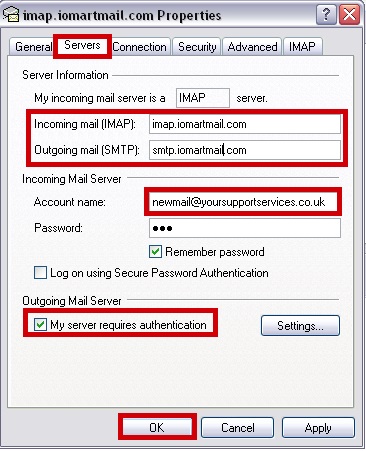
Select the servers tab, make the following changes and click OK
SERVER INFORMATION |
|
|---|---|
| Incoming Mail Server | |
| FROM: | imap.********.*** |
| TO: | imap.iomartmail.com |
| Outgoing Server | |
| FROM | smtp.********.*** |
| TO: | smtp.iomartmail.com |
LOGON INFORMATION |
|
|---|---|
| FROM: | username |
| TO: | Your email address or the username configured in your CP. |
Tip – keep the username the same – and simply add "@yourdomain.com" to it.
ADDITIONAL INFORMATION |
|
|---|---|
| My Outgoing Server Requires Authentication : | |
imap.iomartmail.com
smtp.iomartmail.com
your.name@domain.com
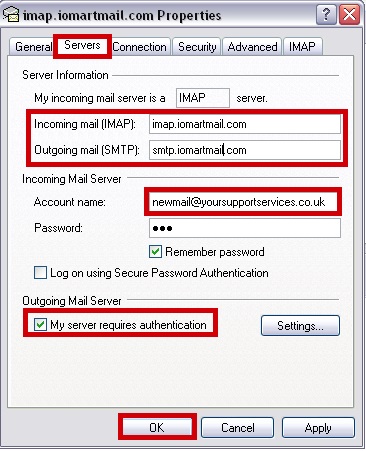
4

Click Close
imap.iomartmail.com

