TO SET UP EMAIL IN MAC MAIL OSX MOUNTAIN LION (POP)
1

Choose Add Account from the File Menu

2

Complete the details on the wizard that loads up, and click Continue
| Full Name : | Your Name |
| E-Mail Address : | your.name@domain.com |
| Password: | This is the password you associated with your mailbox in the control panel |
Your Name
your.name@domain.com

3

Complete the incoming server Settings and click Continue
Incoming Server Information |
|
|---|---|
| Account Type : | pop |
| Description : | An Identifier for that account |
| Incoming Mail Server : | pop.iomartmail.com |
| User Name : | Your email address or the username configured in your CP. |
| Password : | This is the password you associated with your mailbox in the control panel |
pop.iomartmail.com
your.name@domain.com

4

Complete the Outgoing Server Information and click Continue
Outgoing Server Information |
|
|---|---|
| Description : | An Identifier for that account |
| Outgoing Mail Server : | smtp.iomartmail.com |
| Use Authentication : | Yes |
| User Name : | Your email address or the username configured in your CP. |
| Password : | This is the password you associated with your mailbox in the control panel |
smtp.iomartmail.com
your.name@domain.com

5
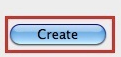
You will then be presented with a summary screen, click Create
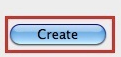
Still having trouble sending mail? You may need to change your SMTP Port - info on how to do this can be found Here
