TO SET UP EMAIL IN OUTLOOK EXPRESS (POP)
Start Outlook Express from the start menu. Click Tools, and then click Accounts.
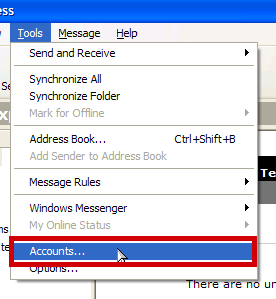
Select the Mail tab and go to Add then Mail
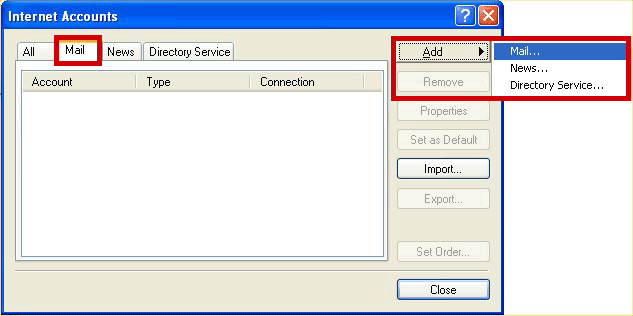
You will then be asked to enter your name (this is that name that will appear on the recipients' computers) so you may want to put either your name, or your company name here. Click Next
| Display Name : | Your Name |
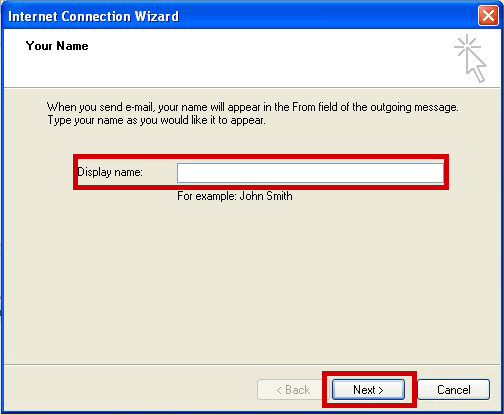
You now need to enter your full email address in this box, then click on Next
| E-Mail Address : | your.name@domain.com |
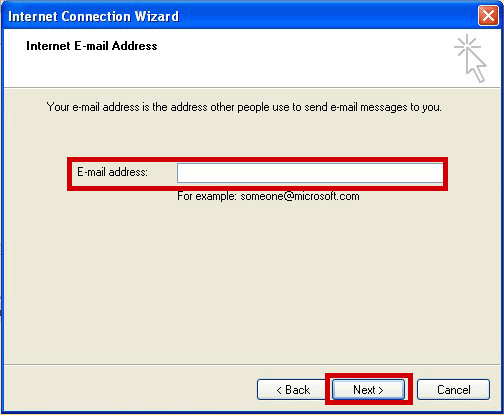
Enter the mail server names, and click on Next
| My Incoming Mail server is a | pop |
| Incoming Mail (POP3, IMAP, HTTP) Server | pop.iomartmail.com |
| Outgoing (SMTP) Server | smtp.iomartmail.com |

Enter account name and password and click Next
| Account Name : | Your email address or the username configured in your CP. |
| Password : | This is the password you associated with your mailbox in the control panel |
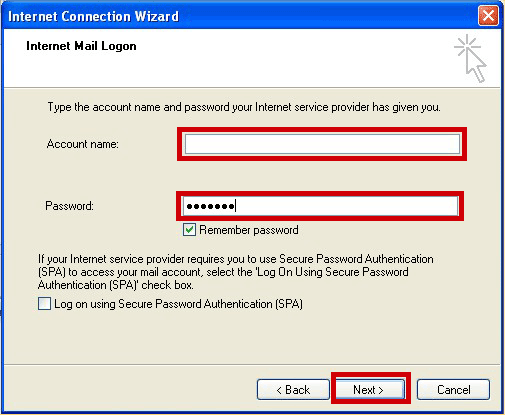
Click the Finish button
You will be returned to this screen - where you need to click on the Properties button.
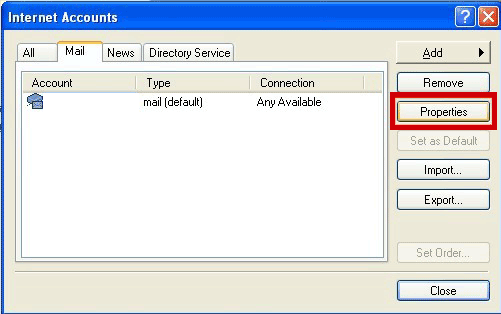
Then select the Servers tab, and click the box at the bottom My Server Requires Authentication

Click Apply
Click OK
Still having trouble sending mail? You may need to change your SMTP Port - info on how to do this can be found Here
