TO SET UP EMAIL IN WINDOWS MAIL(POP)
1
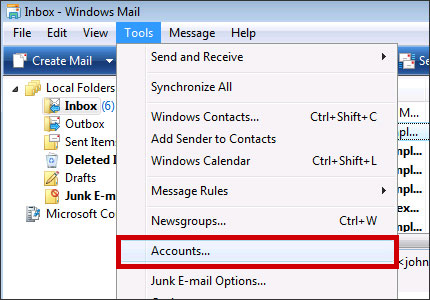
Open Windows Mail Tools and then Accounts
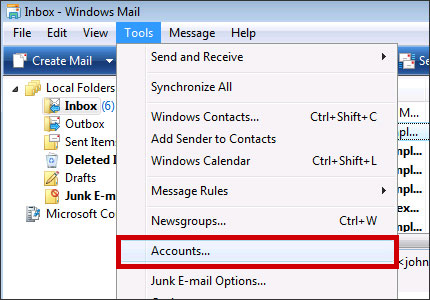
2

Select Add

3

Select Account type as Email Account and click Next
Your Name

4
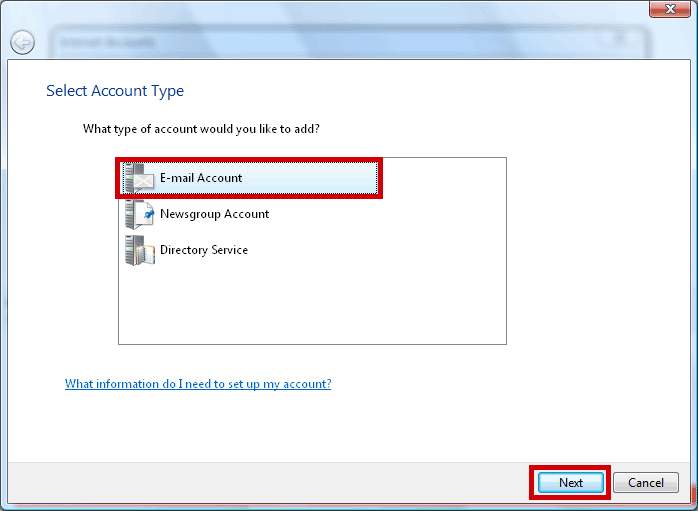
You will then be asked to enter your name (this is that name that will appear on the recipient's computer), so you may want to put either your name, or your company name here. Click Next
| Display Name : | Your Name |
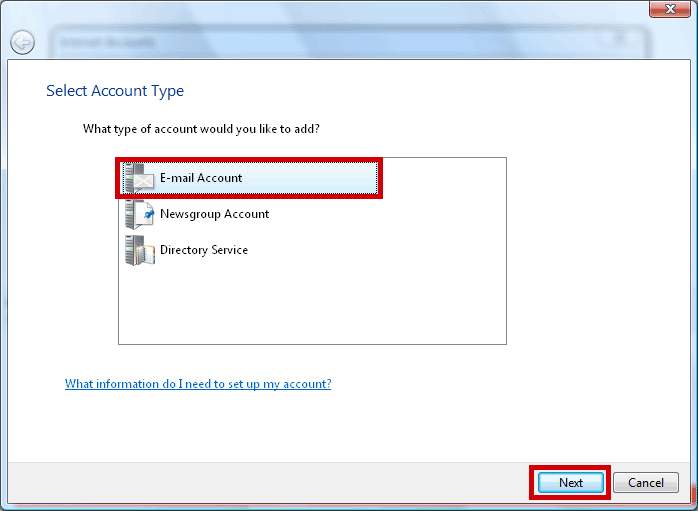
5
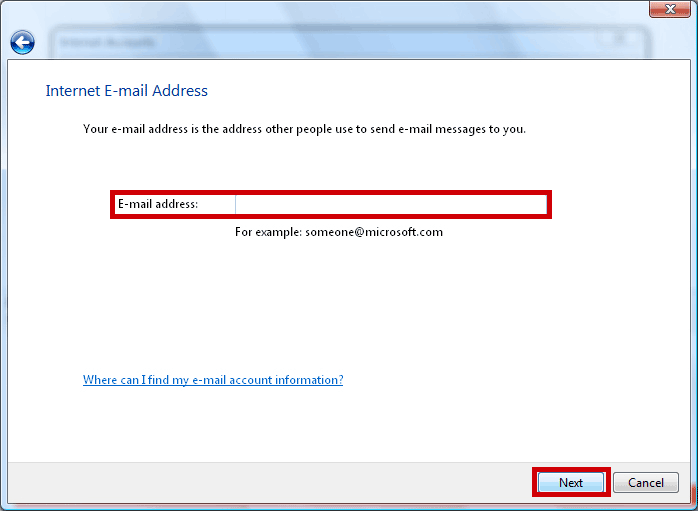
You now need to enter your full email address in this box, then click on Next.
| E-Mail Address : | your.name@domain.com |
your.name@domain.com
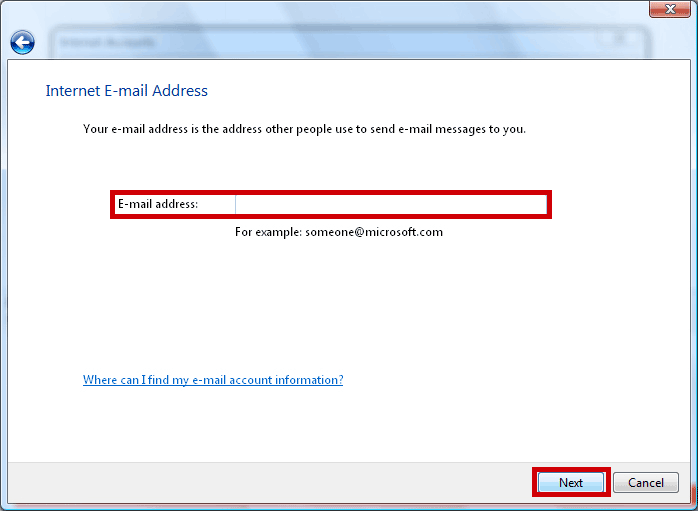
6

Enter the mail server names, and click on Next
| Incoming email server type : | pop |
| Incoming Mail (POP3 or IMAP) Server : | pop.iomartmail.com |
| Outgoing email server (SMTP) name : | smtp.iomartmail.com (ensure "Outgoing Server Requires Authentication" is selected) |
pop
pop.iomartmail.com
smtp.iomartmail.com

7

Enter your Email Username and Password, and select Next
| Email Username : | Your email address or the username configured in your CP. |
| Password: | This is the password |
your.name@domain.com

8
Click the Finish
Still having trouble sending mail? You may need to change your SMTP Port - info on how to do this can be found Here
