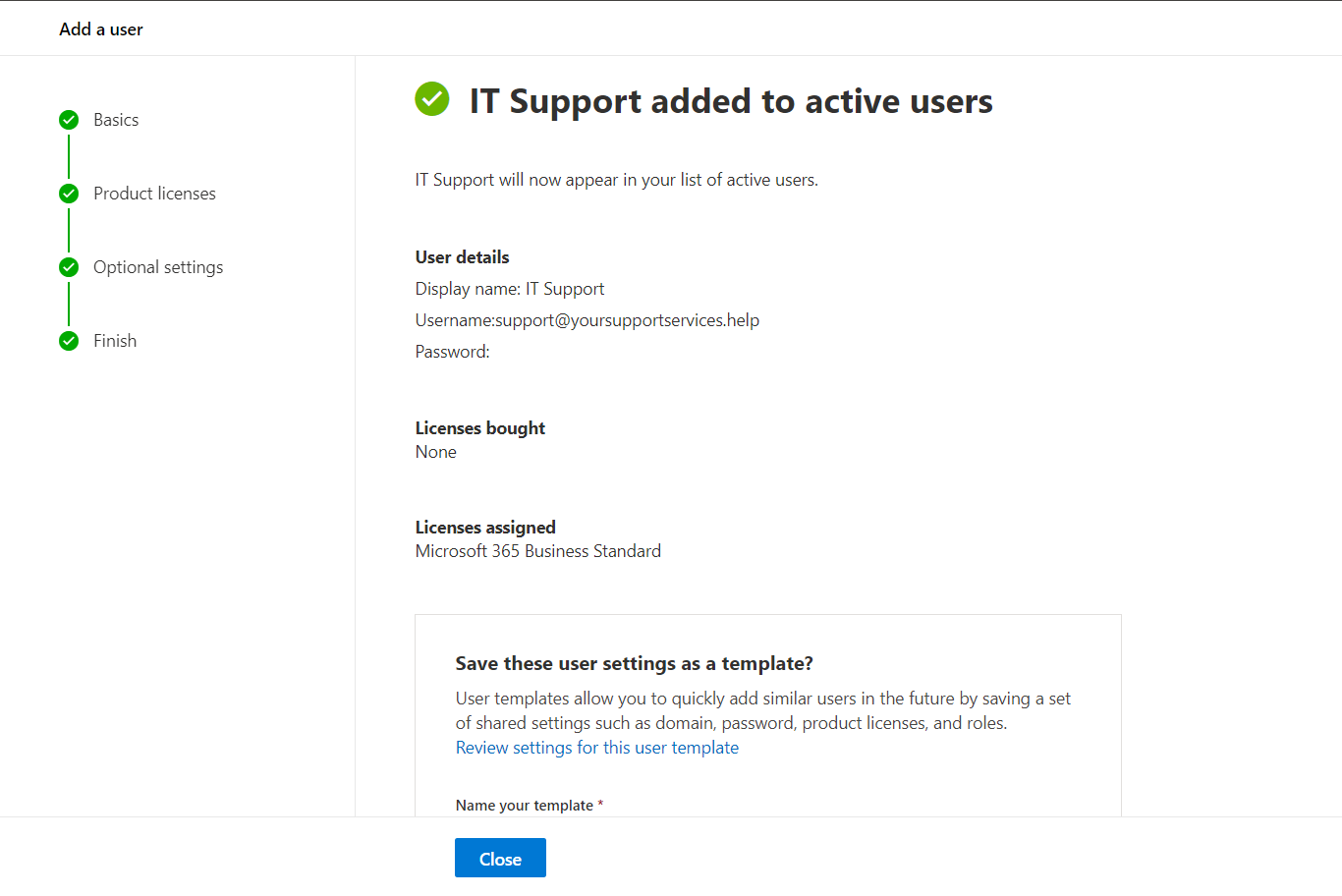Add New User
You can access the Microsoft 365 Portal by visiting https://login.microsoftonline.com
Select Admin from the menu on the left.

You will be taken to your admin dashboard. Select Users > Active Users > Add a user
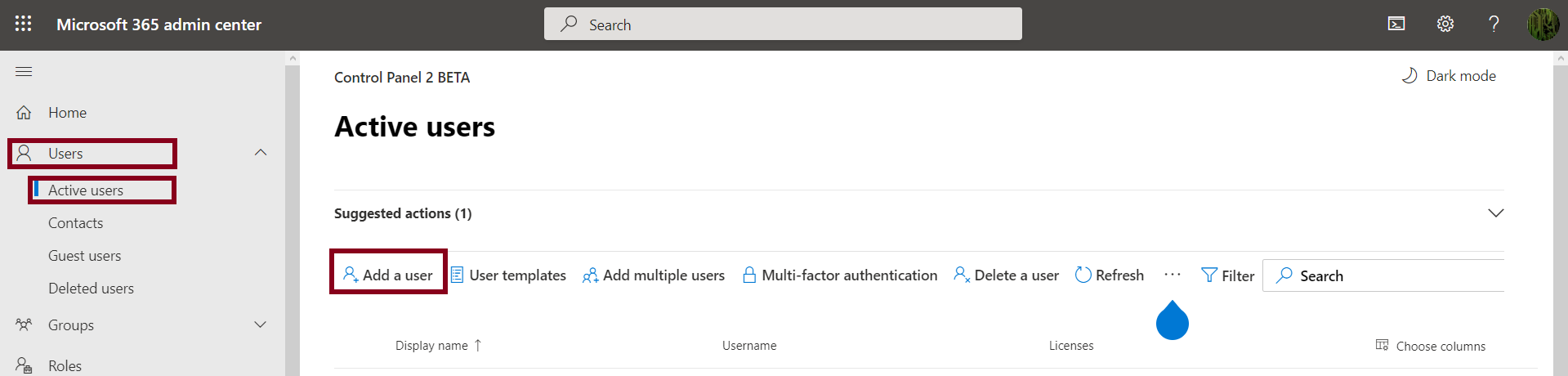
Complete the details for the new user you are creating, taking note to change the domain to the desired main domain you want this user to login with.Then press Next.
Tip: Untick Automatically create a password if you want to set the password manually rather than one being assigned to the user.
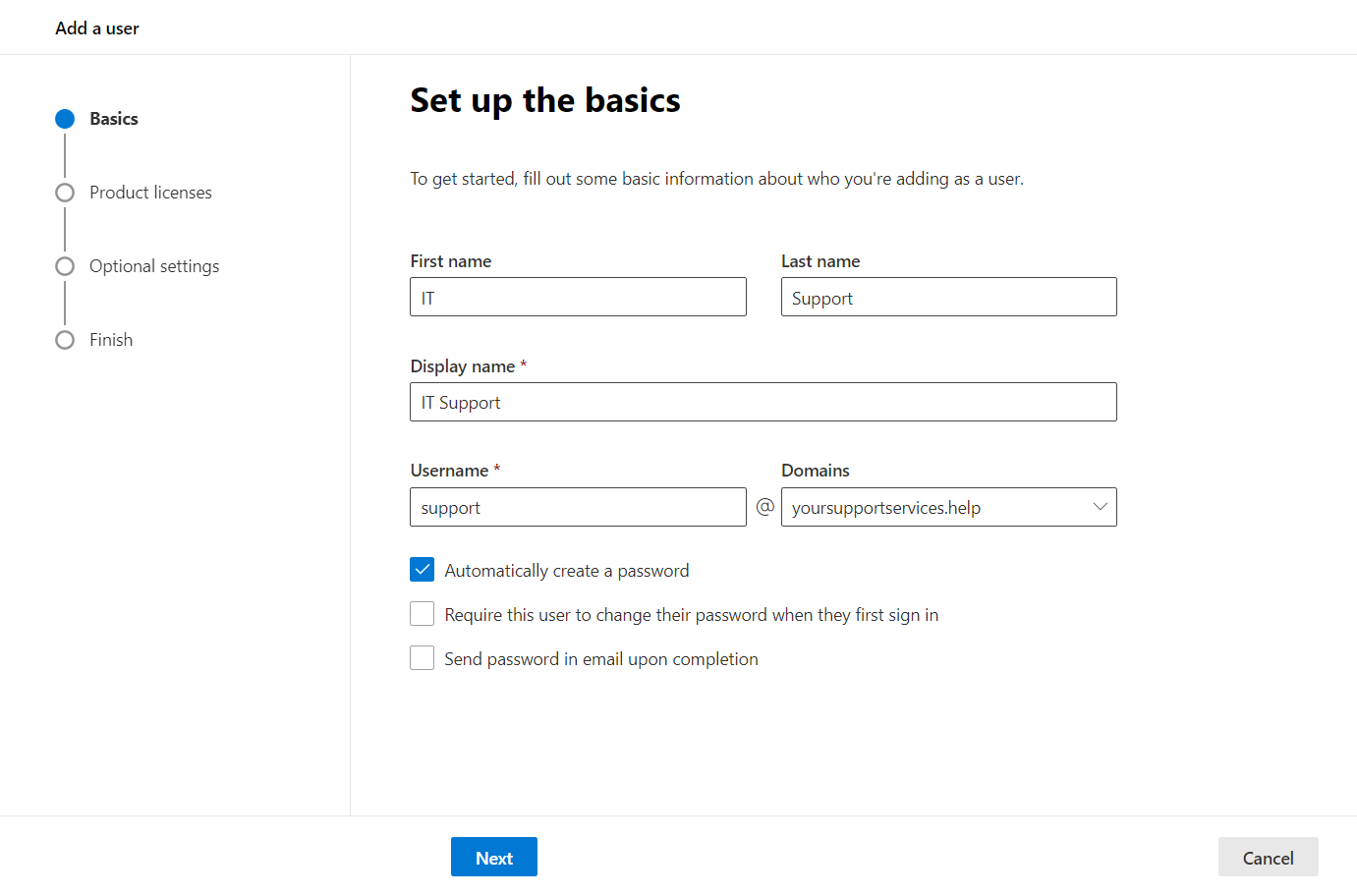
In the next page you will have the opportunity to assign a licence to the new user. You will also see how many of each licence you have all together and the available licences left to assign. Once finished, press Next.
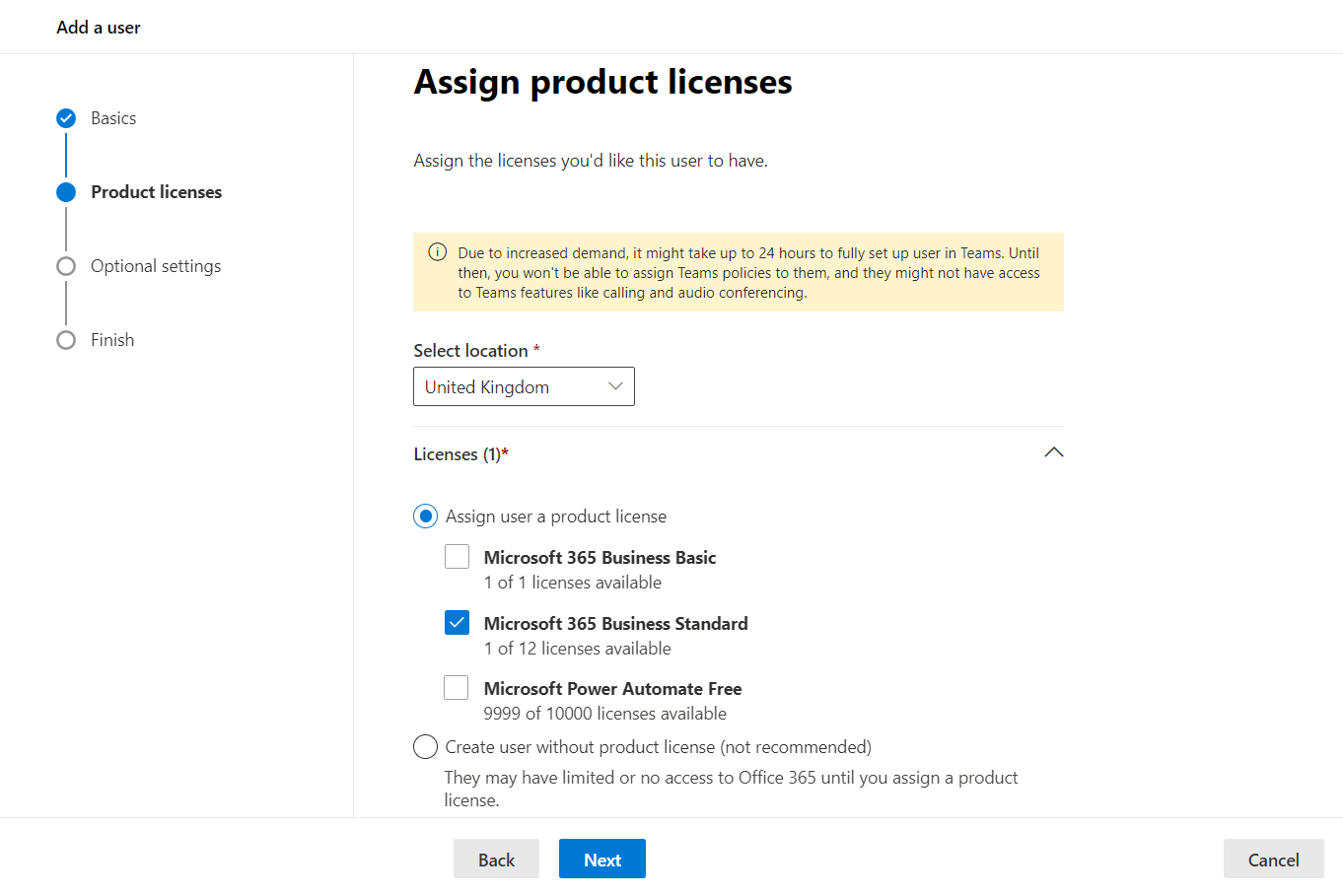
In this page you will have the option to assign a role to the user. By default it will be given normal user access with no administrative privileges to manage anything within Office 365 other than access and user their own account.
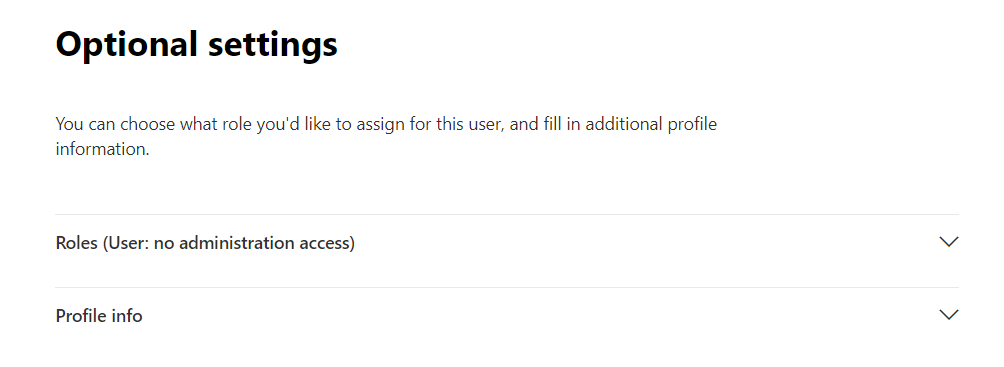
You may want to assign a user administrative privileges. In this case they will be able to the same admin area that you are currently logged into now in order to manage the whole account as seen on the below image. Once finished, press Next.
Tip: It's a good idea to have at least two users with admin privileges in order to have a backup, should there be an issue with the main admin user.

On the penultimate page you will have the option to review the setup details you just created in the last few steps and edit if needed. Once happy, press Finish Adding.
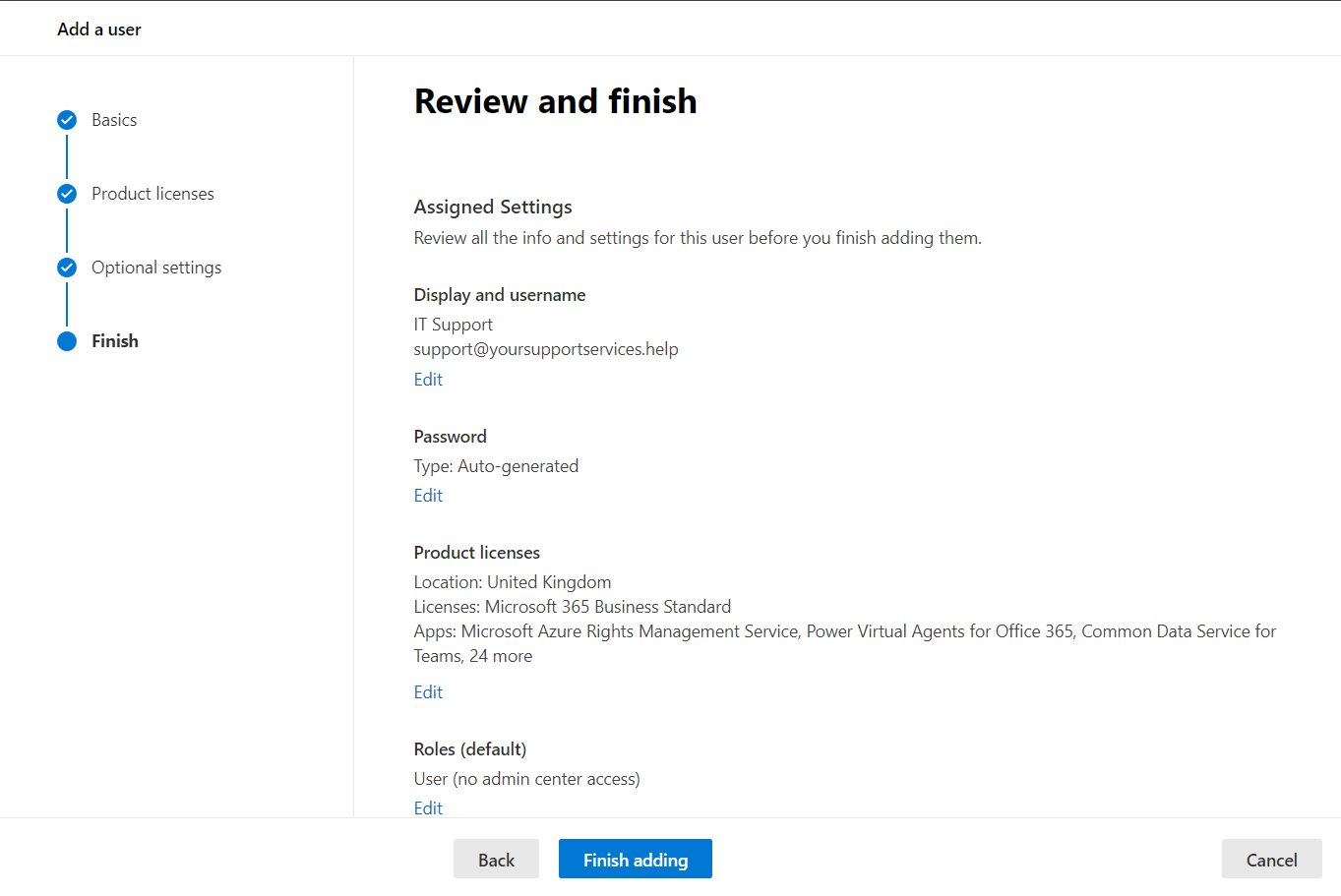
You will now have confirmation that your new account has been created.